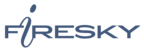If you would like to learn more about the differences between POP and IMAP, please see the help topic, “POP vs. IMAP – Choosing Between the Two.”
For increased security, we recommend that you use our secure (SSL) servers, as detailed below. Note: If your internal system configurations require non-SSL ports, please see the “Email Server Settings” page for our full list of available servers and ports.
To set up Outlook 2000 for IMAP, perform the following steps:
- In Outlook, select Tools / Accounts.
- Click the Add button, and select Mail from the resulting menu.
- In the Display name box, enter your first and last name. This is the name that will appear in the From field of messages you send.
- Click the Next button.
- In the E-mail address box, enter your entire email address (e.g., myname@mydomain.com).
- Click the Next button.
- Click the drop-down menu, and select IMAP.
- In the Incoming mail (POP3 or IMAP) serverbox, enter the secure server name:
secure.emailsrvr.com
- In the Outgoing mail (SMTP) serverbox, enter the secure server name:
secure.emailsrvr.com

- Click the Next button.
- In the Account name box, enter your entire email address (e.g., myname@mydomain.com).
- In the Password box, enter the password for your email account. If you want Outlook to check for email without prompting you to enter your password, check the Remember password box.
- Leave the Log on using Secure Password Authentication (SPA) box blank.
- Click the Next button.
- Click the Next button again.
- Click the Finish button.
- Click once on the account you just created.
- Click the Properties button.
- Click the Servers tab.
- Be sure that the Log on using Secure Password Authentication box is not checked.
- Check the My server requires authentication box.
- Click the Settings button.
- Be sure that the Use same settings as my incoming mail server button is selected.
- Click the OK button.
- Click the Advanced tab.
- Check the first This server requires a secure connection (SSL) box.
- In the Outgoing mail (SMTP) box, enter the outgoing port: 465.
- Check the second This server requires a secure connection (SSL) box.
- In the Incoming mail (IMAP) box, enter the secure server port: 993

- Click the OK button.
- Click the Close button.