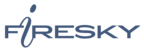If you would like to learn more about the differences between POP and IMAP, please see the help topic, “POP vs. IMAP – Choosing Between the Two.”
For increased security, we recommend that you use our secure (SSL) servers, as detailed below. Note: If your internal system configurations require non-SSL ports, please see the “Email Server Settings” page for our full list of available servers and ports.
To set up Windows Live Mail for POP, perform the following steps:
- If this is the first time that you have used Windows Live Mail, the Add an E-mail Account wizard will start automatically. If you already have an email account in Windows Live Mail, click the Add e-mail account link.
- Enter the following information:
- E-mail Address—Enter your entire email address (e.g., myname@mydomain.com).
- Password—Enter the password for your email account.
- Display Name—Enter your first and last name. This is the name that will appear in the From field of messages you send.
- Click the Next button.
- Enter the following information:
- My incoming server is a—Ensure that POP3 is selected.
- Incoming server—Enter the secure server name:secure.emailsrvr.com
- Select the This server requires a secure connection (SSL) check box.
- Port—Ensure that 995 has been entered.
- Login ID—Enter your entire email address (e.g., myname@mydomain.com).
- Outgoing server—Enter the secure server name:secure.emailsrvr.com
- Port—Enter the secure outgoing port: 465
- Select the This server requires a secure connection (SSL) check box.
- Select the My outgoing server requires authentication check box.

- Click the Next button.
- Click the Finish button.