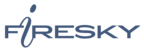If you would like to learn more about the differences between POP and IMAP, please see the help topic, “POP vs. IMAP – Choosing Between the Two.”
The Windows Mobile setup steps vary depending on your mobile device and wireless provider. You may need to consult the help documentation that accompanies your device. To set up Windows Mobile for POP, do the following:
- On your Windows Mobile device, open the Messaging application and create a new account.
- When Windows Mobile prompts you, enter the following information in the fields provided.
- User name—Enter your entire email address, using all lowercase letters (e.g., myname@mydomain.com).
- Your Name—Enter your name. This is the name that will be displayed when you send an email message.
- Password—Enter the password associated with your email account.
- Account type—Select POP3.
- Name—Enter a descriptive name for the account (e.g., Work Account).
- Enter the following mail server information:
- Incoming Mail: secure.emailsrvr.com:995
- Outgoing Mail: secure.emailsrvr.com:465
- Click the Require SSL connection box.
- Click the Outgoing mail requires authentication box.